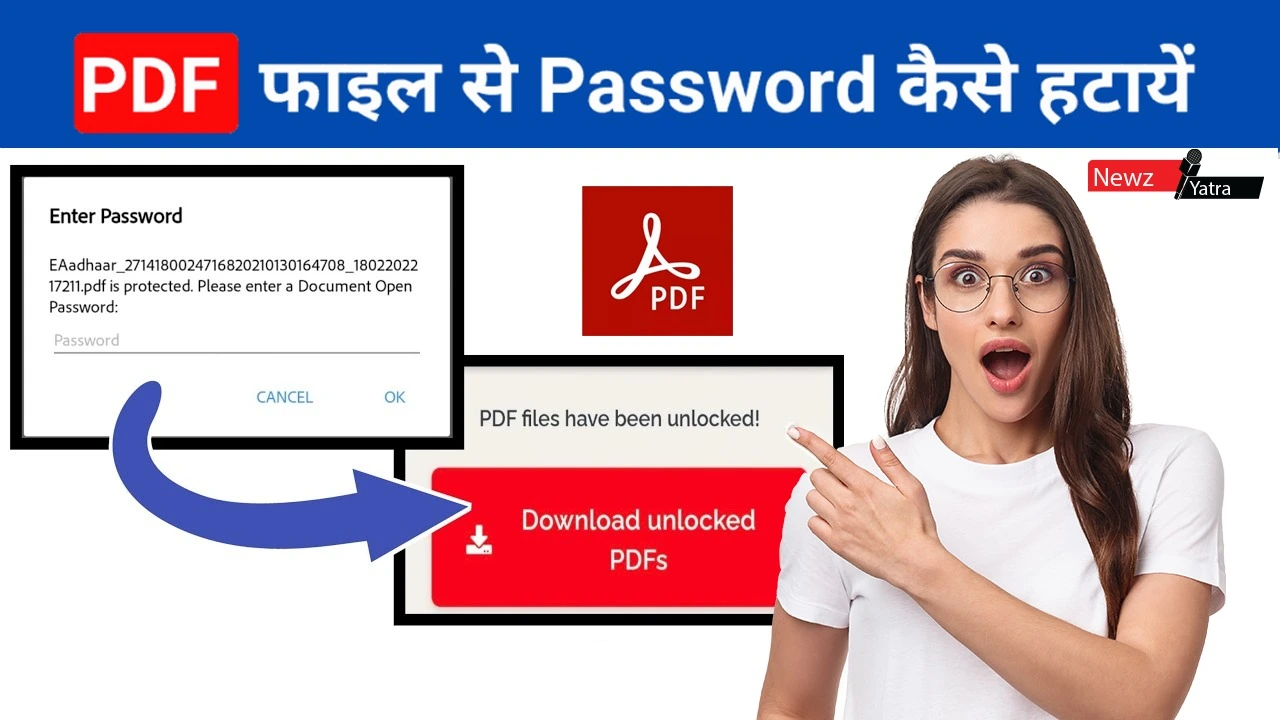How to Boost Your iPhone’s Battery Life Without Replacing It
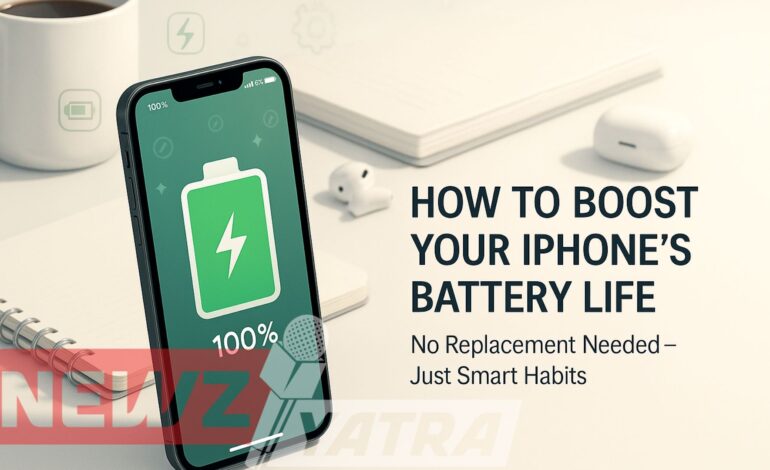
Tired of your iPhone running out of battery before the day ends? You’re not alone. As our iPhones become essential tools for work, communication, and entertainment, keeping them charged can feel like a constant battle. But the good news is — you don’t need a new battery or a brand-new phone to solve the problem. (iPhone battery saving tips) With just a few smart adjustments to your settings and daily usage habits, you can significantly extend your iPhone’s battery life and keep it performing like new. In this guide, we’ll show you exactly how to get the most out of every charge — no tech expertise required.
Apple iPhone: A Powerhouse of Innovation and Design (iPhone battery saving tips)
The iPhone is one of the most advanced smartphones on the market, known for its sleek design, powerful performance, and smooth integration with the Apple ecosystem. From the high-resolution display to the advanced camera system and secure Face ID, the iPhone is built to handle intensive tasks with efficiency. However, like all smartphones, its battery life can be a concern—especially with heavy use.
Understanding iPhone Battery Usage (iPhone battery saving tips)
The iPhone uses lithium-ion batteries, which are efficient but degrade over time. Certain behaviors and settings can drain the battery faster, such as:
- High screen brightness
- Background app refresh
- Location services running constantly
- Notifications and vibration
- Power-hungry apps (like games, video editing, or streaming apps)
Top 10 Proven Tips to Boost Your iPhone’s Battery Life Without Replacing It (iPhone battery saving tips)
1. Check Battery Health First (iPhone battery saving tips)
Before trying to fix battery issues, it’s important to check your iPhone’s battery health. Go to Settings > Battery > Battery Health & Charging, where you’ll see your Maximum Capacity — a percentage that shows how much your battery can hold compared to when it was new. If it’s above 80%, your battery is still in good condition and doesn’t need replacement.
You’ll also see Peak Performance Capability, which tells you if your phone is delivering normal performance or limiting it to prevent shutdowns. Make sure Optimized Battery Charging is enabled — this smart feature slows charging past 80% until you need it, helping reduce long-term battery wear. Checking these settings gives you a clearer picture of your battery’s status and whether simple tweaks can improve your battery life. (iPhone battery saving tips)
2. Enable Low Power Mode (iPhone battery saving tips)
One of the easiest ways to extend your iPhone’s battery life is by enabling Low Power Mode. This feature temporarily reduces background activity such as mail fetching, app refresh, automatic downloads, and some visual effects to help your battery last longer. It’s especially useful when your battery is running low or when you don’t need full performance. You can turn it on by going to Settings > Battery > Low Power Mode, or add it to the Control Center for quick access with a single tap. While it’s not designed for constant use, it’s a great tool to stretch your battery through a long day or when you’re away from a charger.
3. Adjust Screen Brightness (iPhone battery saving tips)
Your iPhone’s screen is one of the biggest sources of battery drain, especially when brightness is set too high. To save power, consider lowering the brightness manually via the Control Center, or enable Auto-Brightness to let your phone adjust it based on ambient light. You can turn this on by going to Settings > Accessibility > Display & Text Size > Auto-Brightness. Keeping your screen brightness at a moderate level not only helps your eyes but also significantly extends battery life over the course of the day.
4. Disable Background App Refresh(iPhone battery saving tips)
Many apps continue to update content in the background, even when you’re not using them — which can drain your battery unnecessarily. To take control, go to Settings > General > Background App Refresh and either turn it off completely or selectively disable it for apps that don’t need constant updates. For example, social media or news apps may refresh behind the scenes, but you can safely turn this off and still use the apps normally when opened. Reducing background activity helps save both battery and data without affecting your everyday experience.
5. Turn Off Location Services (When Not Needed) (iPhone battery saving tips)
Location Services are essential for maps and certain apps, but keeping GPS active all the time can quickly drain your battery. To manage it, go to Settings > Privacy & Security > Location Services and review which apps are using your location. Set permissions to “While Using the App” or “Never” for apps that don’t need constant access. You can also toggle off Location Services entirely when it’s not needed. Being selective with location access ensures your battery isn’t being drained in the background by apps silently tracking your position.
6. Limit Push Notifications (iPhone battery saving tips)
Every time a notification lights up your screen or vibrates your phone, it wakes up internal processes that consume battery power. To minimize this drain, head over to Settings > Notifications and review each app’s notification settings. Turn off notifications for apps you rarely use or set them to Deliver Quietly so they don’t trigger sounds or badges. By streamlining alerts to only the most important apps—like messaging, email, or calendar—you can conserve battery life without missing critical updates.
7. Disable Unnecessary Visual Effects (iPhone battery saving tips)
iOS includes sleek animations and transitions that enhance the user experience but can also tax your battery. To dial down these effects, go to Settings > Accessibility > Motion and enable Reduce Motion. This setting limits interface animations—like the parallax effect on your Home screen—and opts for simpler cross-fade transitions instead. You’ll enjoy a snappier feel and notice a slight boost in battery life over time.
8. Keep Apps & iOS Updated (iPhone battery saving tips)
Apple regularly rolls out updates that not only add features but also optimize battery performance. To ensure you’re running the most efficient software, go to Settings > General > Software Update and install any available iOS updates. Likewise, open the App Store, tap your profile icon, and update apps to the latest versions. Developers often include performance improvements and bug fixes that can prevent background battery drain.
9. Use Wi-Fi Whenever Possible (iPhone battery saving tips)
When your iPhone switches to cellular data—especially in areas with weak reception—it works harder to maintain a connection, which uses more power. Whenever available, connect to a reliable Wi‑Fi network to download, stream, or browse. You can even enable Wi‑Fi Assist (in Settings > Cellular) so your device automatically switches back to cellular only if the Wi‑Fi signal is too weak, saving you from unnecessary battery drain. (iPhone battery saving tips)
10. Avoid Extreme Temperatures (iPhone battery saving tips)
Lithium-ion batteries perform best between 0°–35°C (32°–95°F). Exposing your iPhone to high heat—like a hot car in summer—or freezing temperatures can degrade battery health and cause rapid power loss. Whenever possible, store your phone in a cool, shaded place, remove bulky cases during intensive tasks, and avoid charging in direct sunlight. These simple precautions help maintain optimal battery performance over the long term. (iPhone battery saving tips)
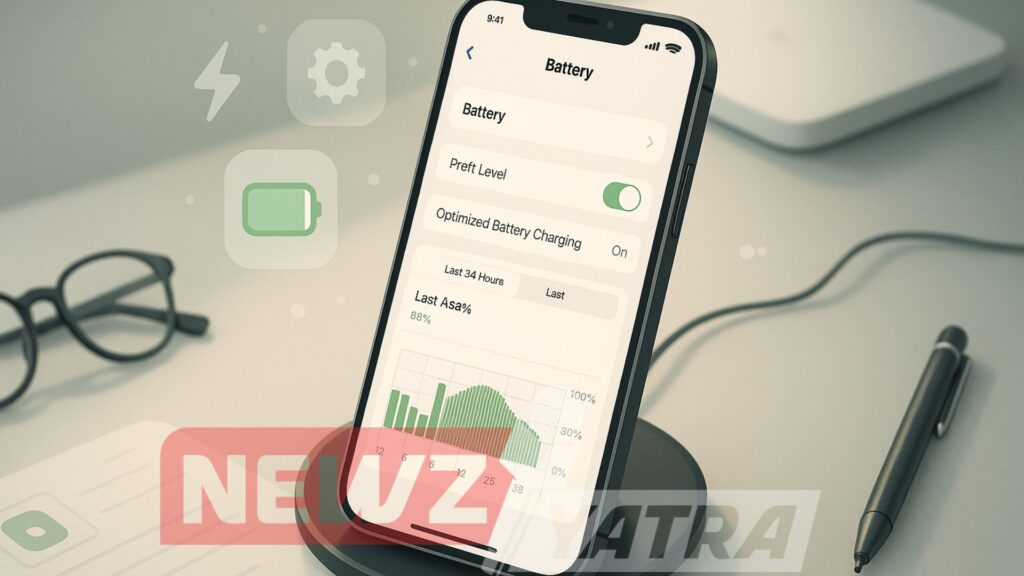
Why Battery Life Matters More Than You Think (iPhone battery saving tips)
- Fewer Interruptions: A longer-lasting battery means you can finish important tasks—like video calls, emails, or online forms—without being interrupted by a low battery warning.
- Better for Travel and Commuting: Whether you’re on a road trip, at the airport, or commuting, a dependable battery ensures access to maps, tickets, and entertainment without constantly hunting for outlets.
- Improves Focus and Reduces Anxiety: Constantly worrying about battery life can distract you. A healthy battery lets you stay focused and reduces the stress of carrying chargers everywhere.
- Keeps You Prepared for Emergencies: In urgent situations, your iPhone can be a lifeline. A strong battery ensures you can call for help, access directions, or use emergency features without worrying about shutdown.
- Extends the Life of Your iPhone: The less often you need to recharge, the less strain you put on your battery over time. That means your phone stays healthier and lasts longer without needing a replacement.
- Saves Money Over Time: Stretching your battery’s lifespan helps delay costly repairs or upgrades. It’s a small effort that adds up to big savings in the long run.
Biggest Social Media Trends Creators Must Know in 2025
When Is It Time to Replace Your Battery? (iPhone battery saving tips)
Even with all the right habits, there may come a time when your iPhone’s battery simply isn’t holding up anymore. Knowing when it’s time to replace your battery can save you from daily frustration and restore your iPhone’s performance. Here’s how to recognize the signs, what it costs, and how to take action.
Signs Your iPhone Battery May Need Replacement (iPhone battery saving tips)
If you’re experiencing any of the following issues consistently, it’s likely your battery is nearing the end of its life:
- Rapid Battery Drain: Your iPhone drops from 100% to 50% in a matter of hours, even with light use.
- Unexpected Shutdowns: The phone turns off randomly even when there’s 20–30% battery left.
- Sluggish Performance: Apps lag, the screen freezes, or the phone gets unusually warm — signs that the system may be throttling performance to compensate for a weak battery.
- Battery Health Below 80%: Go to Settings > Battery > Battery Health & Charging. If Maximum Capacity is under 80%, Apple usually recommends a battery replacement.
- Peak Performance Disabled: If you see a message saying your battery is not supporting peak performance, it means the phone has experienced an unexpected shutdown and is being slowed down to prevent another one.
How Much Does an iPhone Battery Replacement Cost?
As of mid-2025, here’s a general breakdown of what you can expect:
- Under Warranty or AppleCare+: Battery replacement is free if your battery holds less than 80% capacity.
- Out-of-Warranty Costs:
- iPhone X and newer: Around $89 USD
- iPhone SE and older models: Around $69 USD
- iPhone X and newer: Around $89 USD
Prices can vary by country and region. If you’re outside Apple’s official support zones, authorized service providers may offer similar pricing.
Maximize Your Battery, Maximize Your iPhone’s Life (iPhone battery saving tips)
entertainment, and emergencies. With a few mindful adjustments, you can dramatically improve your battery performance without spending a dime or replacing your device.
Simple changes like enabling Low Power Mode, reducing screen brightness, turning off unnecessary features, and updating your software regularly can go a long way in preserving battery life. And when your battery does start showing signs of wear, understanding when and how to replace it ensures you stay in control of your iPhone’s longevity and performance. (iPhone battery saving tips)
Whether you’re looking to stretch every charge on a busy day or extend the overall life of your phone, these tips empower you to get more from your device — efficiently and affordably. With the right habits, your iPhone can feel brand-new again, no replacement necessary.
Stay Charged, Stay Ahead (iPhone battery saving tips)
Take charge of your iPhone’s battery life today — tweak your settings, change your habits, and power through your day without the stress.
Found this helpful? Share it and help others ditch the charger chase!
How to Make Passive Income in 2025 Without Quitting Your Day Job
FAQs: Boosting iPhone Battery Life
Q1: How do I check the health of my iPhone battery?
A: Go to Settings > Battery > Battery Health & Charging. Here, you’ll see your Maximum Capacity (battery’s ability compared to when it was new) and Peak Performance Capability.
Q2: What is a good battery health percentage?
A: A battery health of 80% or above is considered good. If it’s below 80%, your battery might need replacement.
Q3: Is it okay to keep Low Power Mode on all the time?
A: Yes, it’s safe, though some background activities and visual effects may be limited. It’s a great way to extend battery life throughout the day.
Q4: Does screen brightness really affect battery life?
A: Absolutely. High screen brightness is one of the biggest drains on battery. Reduce brightness manually or enable Auto-Brightness in Settings > Accessibility > Display & Text Size.
Q5: Should I close apps in the background to save battery?
A: Not always. iOS manages background apps efficiently. Instead, turn off Background App Refresh for apps that don’t need it: Settings > General > Background App Refresh.
Q6: How can I manage apps using my location in the background?
A: Go to Settings > Privacy & Security > Location Services. Change access to “While Using the App” or “Never” for apps that don’t need constant location data.
Q7: Why should I reduce notifications?
A: Every notification lights up your screen and uses power. Go to Settings > Notifications, and limit alerts to essential apps only.